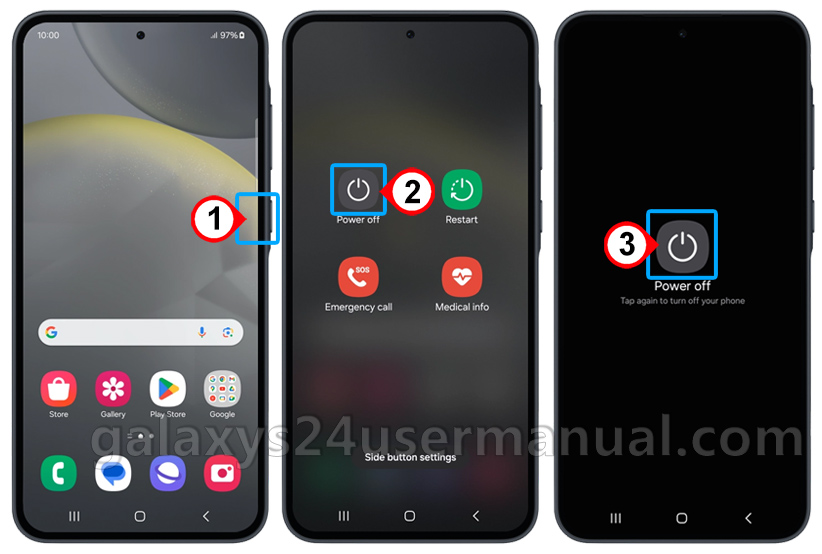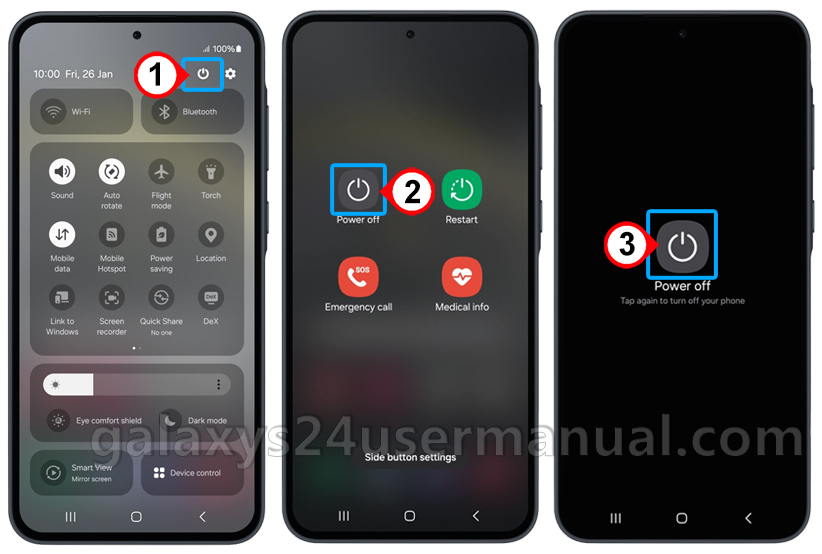Turning off your Samsung S24 is a crucial step in maintaining the longevity and performance of your device. Whether you need to conserve battery life, troubleshoot issues, or simply shut down your phone for the night, knowing how to turn off your Samsung S24 is essential. In this guide, we will walk you through the simple steps to turn off Samsung S24, address common issues, and provide additional tips to ensure you get the most out of your device.
Why would you want to turn off your Samsung S24?
There are several reasons why you might want to turn off Samsung S24. For instance, if your battery is running low, turning off your phone can help conserve energy and prevent it from shutting down unexpectedly.
Additionally, turning off your phone can help troubleshoot issues such as slow performance, freezing, or unresponsive apps. Furthermore, shutting down your phone can also help prevent overheating, which can occur when your device is running multiple resource-intensive applications simultaneously.
Turning off your Samsung S24 will ensure that your device remains in excellent working condition and performs optimally.
Step-by-step instructions to turn off Samsung S24
To properly turn off your Samsung Galaxy S24, you can use one of the following methods:
Method 1: Using the Side Key (to use this method, you need to configure the side key functions)
- Press and Hold the Side Key: Press and hold the side key until the power menu appears.
- Tap “Power Off”: Tap the “Power Off” option on the screen.
- Confirm: Tap “Power Off” again to confirm the action.
Method 2: Using the Power Widget
- Swipe Down: Swipe down from the top of the screen to open the notification shade.
- Expand Quick Settings: Swipe down again to expand the Quick Settings panel.
- Tap “Power Off”: Look for the “Power Off” tile and tap it.
- Confirm: Tap “Power Off” again to confirm the action.
Method 3: Using Bixby Voice Commands
- Activate Bixby: Press and hold the Bixby button on the side of the phone or say “Hi Bixby.”
- Say the Command: Say “Bixby, turn off this phone” or “Bixby, power off.”
- Confirm: Bixby will respond and confirm the request to power off the phone.
Troubleshooting common issues when turning off the Samsung S24
- Phone Won’t Turn Off: If your Samsung S24 won’t turn off, it may be due to a software issue or a hardware problem. Try restarting your phone in safe mode or performing a factory reset to resolve the issue.
- Phone Freezes During Shutdown: If your phone freezes during the shutdown process, try pressing and holding the power button for a longer period to force shut down. Alternatively, you can try restarting your phone in safe mode.
Tips for extending your Samsung S24’s lifespan by properly turning it off
- Avoid Frequent Restarting: Frequent restarting can cause wear and tear on your phone’s hardware, reducing its lifespan. Instead of restarting your phone unnecessarily, use the power button to turn it off.
- Use a Screen Protector: Using a screen protector can help prevent scratches and damage to your phone’s screen, which can extend its lifespan.
- Keep Your Phone Clean: Regularly cleaning your phone can help prevent dust and dirt from accumulating and causing damage to the internal components.
Conclusion and final thoughts
Turn off Samsung S24 is a simple yet crucial step in maintaining the performance and longevity of your device. Follow the step-by-step guide outlined above to ensure that your phone shuts down properly and troubleshoot any common issues that may arise.
Additionally, by following the tips and best practices outlined in this article, you can extend the lifespan of your Samsung S24 and keep it running smoothly for years to come. Remember to always handle your phone with care and follow proper shutdown procedures to ensure optimal performance and longevity.