Having issues with voicemail on your new Samsung Galaxy S24? You’re not alone. Many users have reported problems like voicemail not showing new messages or voicemail abruptly stopping. The good news is that this can often be fixed with a few simple troubleshooting steps. In this article, we’ll explore common issues and troubleshooting steps to fix voicemail not working on Samsung Galaxy S24.
Common causes of voicemail issues on Samsung Galaxy S24
There are several common causes of voicemail issues on your Samsung Galaxy S24. Some of the most common causes include:
- Incorrect voicemail settings: If your voicemail settings are not configured correctly, you may experience issues with voicemail on your Samsung Galaxy S24. It is essential to ensure that your voicemail settings are set up correctly to avoid any issues.
- Outdated software: Outdated software can cause various issues on smartphones, including voicemail not working. Ensure that your Samsung Galaxy S24 is running the latest software version to avoid any issues with voicemail.
- Network issues: Poor network connection or network issues can cause voicemail not to work correctly on the Samsung Galaxy S24. Ensure that your phone has a strong network connection to avoid any issues with voicemail.
- Full voicemail box: If your voicemail box is full, you may not receive new messages. Ensure that you regularly check your voicemail inbox and delete any unnecessary messages to avoid any issues with voicemail.
- Call forwarding issues: If your incoming calls are not diverted to your voicemail, you may not receive new messages. Ensure that you divert calls you can’t answer to your voicemail to avoid any issues with voicemail.
By understanding the common causes of voicemail issues on the Samsung Galaxy S24, you can take the necessary steps to avoid or fix any issues that may arise.
How to fix visual voicemail not working on Samsung Galaxy S24
If you are experiencing any of the above issues with voicemail on your Samsung Galaxy S24, you should be able to get voicemail working again on your Galaxy S24 with this steps. Here are the simple steps you can follow.
Step 1: Check your voicemail number
Ensure that your voicemail number are correctly configured. To do this, follow these steps:
- Open the phone app.
- Tap the three-dot menu icon (top-right corner).
- Select “Settings.”
- Look for “Voicemail” and tap on it.
- Select Voicemail number.
- Make sure your voicemail number is correct.
Step 2: Restart your Samsung Galaxy S24
Sometimes, a simple restart can resolve voicemail issues. To restart your device:
- Press and hold the power button until the power menu appears.
- Tap “Restart.”
Step 3: Update your phone’s software
Ensure that your phone’s software is up-to-date. To check for updates:
- Open the Settings app.
- Tap “Software update.”
- If an update is available, follow the on-screen instructions to install it.
Step 4: Reset network settings
Resetting network settings can help resolve voicemail issues caused by network-related problems. To reset network settings:
- Open the Settings app.
- Tap “General management.”
- Tap “Reset.”
- Tap “Reset network settings.”
Step 5: Contact your mobile service provider
If none of the above steps work, it’s time to contact your mobile service provider. They can help you troubleshoot the issue and ensure that your voicemail is set up correctly. Additional tips for voicemail troubleshooting
- Ensure that your voicemail password is correct.
- Check that your voicemail is not full.
- Verify that your voicemail is set up to receive calls.
- Ensure that your phone is not in silent mode.
Conclusion
Voicemail is a crucial feature on smartphones, and it can be frustrating when it doesn’t work as expected. However, by following the troubleshooting steps outlined in this article, you can fix voicemail not working on Samsung Galaxy S24 and ensure you never miss an important message again.
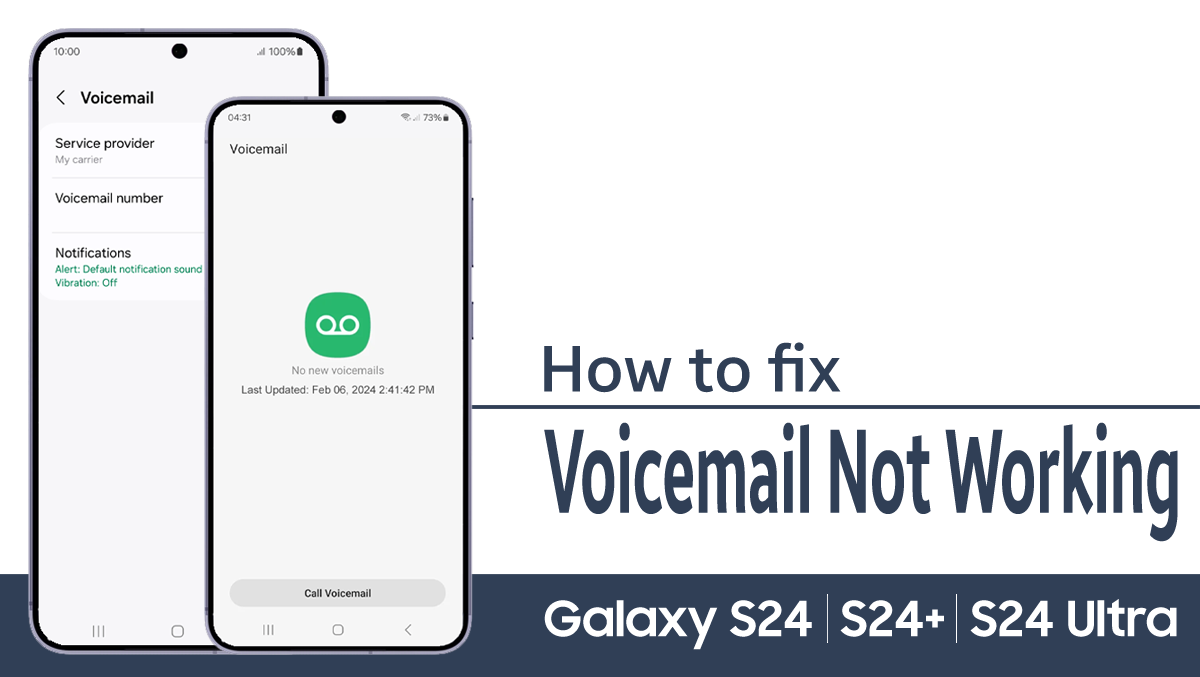
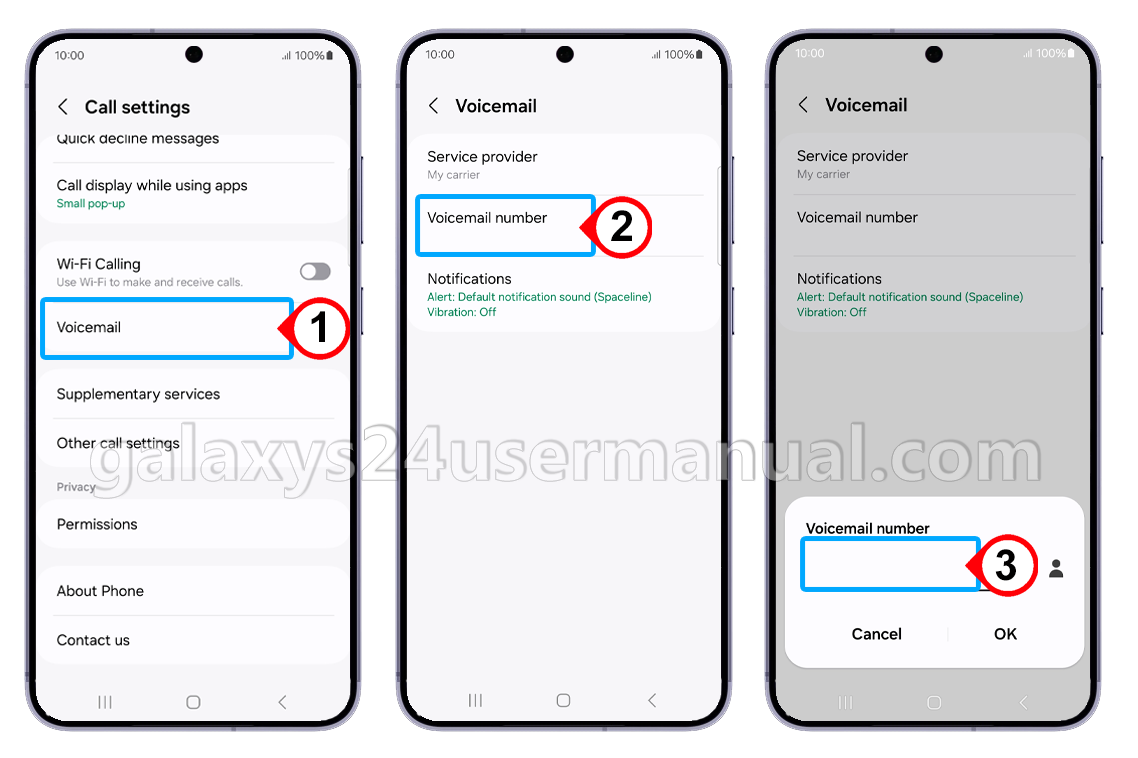
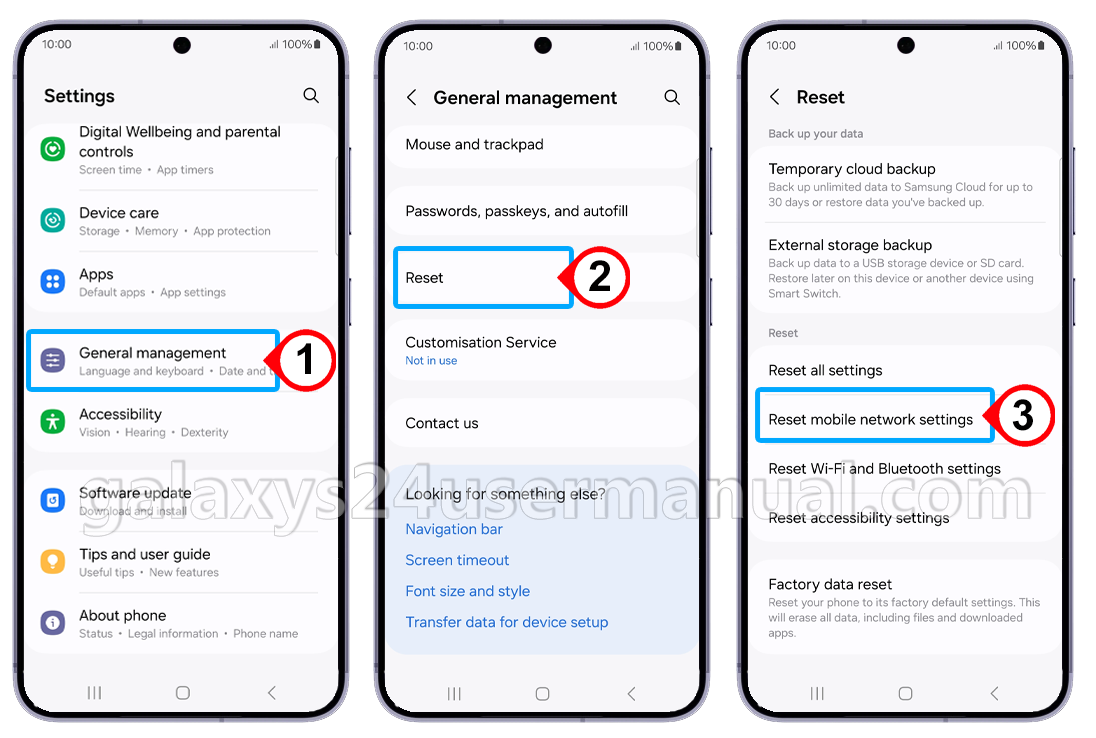
For Verizon at least, while using the default visual voicemail (VVM) app, this article is missing a critical fix. Symptoms are erratic voicemail arrival in visual voice mail and when a new VM is recorded, an accompanying “something went wrong” message. (Thanks to the new widespread “standard” of not supplying any details for error messages, nor providing access to logs that might be helpful, this is almost impossible to diagnose, so the usual support response is the usual response – reset to default settings, re-boot, re-install, wipe and reset phone, etc., all a huge waste of time. It does test one thing – whether you really care about the problem.)
I found these fixes on the Verizon Community website via a DDG search.
1) Turn WiFi off and do #2 and #3. If that works, you should also do #5. Turn WiFi back on when you wish.
2) Verify that you have cellular service and cellular data is enabled. On Verizon, at least, VVM does not work otherwise.
3) Try the “refresh” option by tapping on the dots at the top right of VVM. If you get a circling waiting indication that lasts for more than 10 sec, this has failed.
4) Delete both the data and cache for the VVM app. (Settings|Apps|Voicemail) This will cause the app to reinitialize as if it were being installed.
Note For some people, #2 or #3 fixed the problem (or seemed to). For me, it just went into a waiting (circling stars) mode in both cases. If one of those steps fixed the problem, and (at least if you are on Verizon) you should still do #5.
5) Go into Settings|Connections|Data Usage|Allowed networks for apps (note: these steps to “Allowed networks” may be different on other phones). Select Voicemail and set to “Mobile Data Only.” Once you do this, if you have not done #4, then do #3. It will reload your missing your calls.
At least on Verizon, Visual Voicemail (and the Voicemail waiting indication if not using VVM) can only work over the cellular network. If you are signed on to WiFi, then by default VVM will use WiFi, fail to connect and will not list the call on VVM. For some number of days or weeks, when you leave the WiFi service area, if you have cellular service and cellular data is enabled, the call will be listed, but it may not be right after you leave the WiFi. Eventually, it will stop
Note: to Samsung or developer of the Voicemail app: You should program it to try cellular first or try it if wifi connection doesn’t work, or at least suggest to user that they try “Mobil Data Only.”